How to Set "CC Email Address(es)" for Notifying People on Google Form Submit
In Form Notify - Email Notifications, the "CC Email Address(es)" allows you to set additional email addresses to be included in the CC (Carbon Copy) field.
This functionality aligns with the familiar "CC" field found in other email clients, providing an effective means of extending communication to multiple recipients when notifying people upon Google Form submission.
Configure CC Email Address(es)
Specify Multiple Email Addresses:
You can specify multiple email addresses in the "CC Email Address(es)" field, separated by commas. This allows you to include various stakeholders or collaborators in the notification process, keeping everyone informed.
Dynamic Form Field Expression Syntax:
For more advanced scenarios, such as dynamically including email addresses provided by users during form submission, utilize our dynamic form field expression syntax. This feature automatically extracts values from specific form fields for each form response.
Example Expression:
If, for instance, your form includes a Short Answer question asking users to provide their email address (e.g., "Provide your Email"), the expression to use would be {{ Provide your Email }}. Keep in mind that if you change the question title in the future, you must update this expression accordingly.
Accessing the "CC Email Address(es)" Field
You can find the "CC Email Address(es)" field by clicking on "Show Advanced Fields" while creating or editing a Processor in the add-on. This option expands the available settings, giving you more control over the notification process.
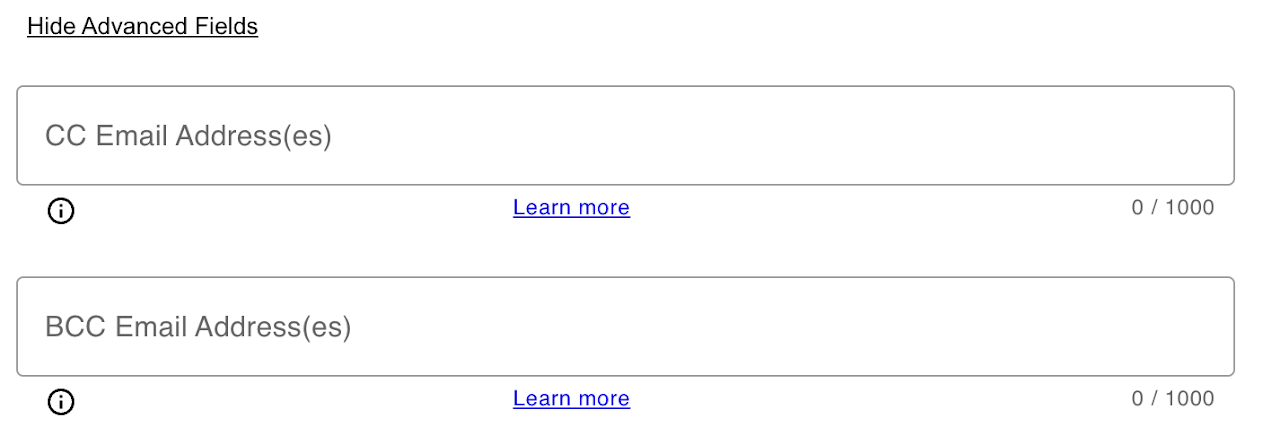
Why Use CC Email Address(es)
Collaboration and Information Sharing:
CC Email Address(es) enable you to collaborate effectively by keeping additional stakeholders in the loop. It ensures that relevant parties receive the same information promptly.
Customization Based on Form Responses:
The dynamic form field expression syntax allows for customization based on form responses, providing flexibility in including specific email addresses based on user input.
Ensure that the "Show Advanced Fields" option is selected to reveal and configure the "CC Email Address(es)" field.