How to Set "BCC Email Address(es)" for Notifying People on Google Form Submit
Form Notify - Email Notifications for Google Forms provides you with the flexibility to include additional recipients in the BCC (Blind Carbon Copy) field.
This feature mirrors the functionality found in the "BCC" field of other email clients, ensuring that certain recipients receive notifications discreetly when notifying people upon Google Form submission.
Configure BCC Email Address(es)
Specify Multiple Email Addresses:
In the "BCC Email Address(es)" field, you can specify multiple email addresses, separated by commas. This allows you to discreetly notify specific individuals or groups without other recipients being aware.
Dynamic Form Field Expression Syntax:
For advanced use cases, such as dynamically including email addresses provided by users during form submission, leverage our dynamic form field expression syntax. This feature automatically extracts values from specific form fields for each form response.
Example Expression:
For instance, if your form includes a Short Answer question asking users to provide their email address (e.g., "Provide your Email"), the expression to use would be {{ Provide your Email }}. Ensure that if you change the question title in the future, you update this expression accordingly.
Accessing the "BCC Email Address(es)" Field
You can find the "BCC Email Address(es)" field by clicking on "Show Advanced Fields" while creating or editing a Processor in the add-on. This option expands the available settings, giving you more control over the notification process.
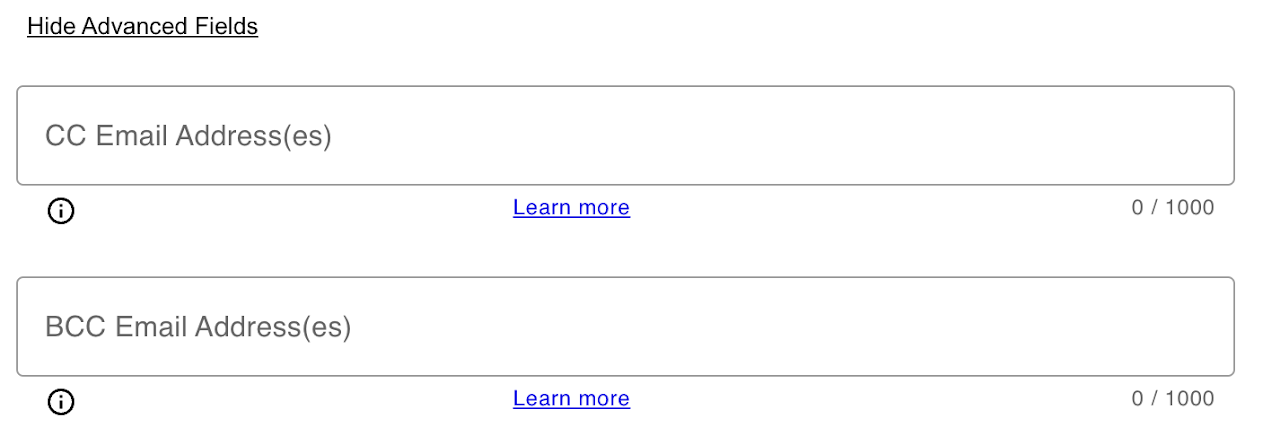
Why Use BCC Email Address(es)
Discreet Communication:
BCC Email Address(es) allow you to discreetly notify specific individuals without the other recipients being aware of their inclusion. It is particularly useful for situations where you want to share information with certain stakeholders privately.
Dynamic Customization:
The dynamic form field expression syntax adds a layer of customization based on form responses, enabling you to include specific email addresses based on user input.
Ensure that the "Show Advanced Fields" option is selected to reveal and configure the "BCC Email Address(es)" field.