How to send confirmation Email Notifications for Google Forms
Utilizing the Email Notification add-on, you have the ability to effortlessly dispatch confirmation emails to your form respondents. This will elevate your communication by customizing the processor email template for a more personalized and engaging experience.
Get Respondent Email
- You can allow Google to collect the Email address at the individual form level or for all the forms under your account.
Collect Email Address for All Forms
This can be set up by clicking on the Google Form settings as shown below.
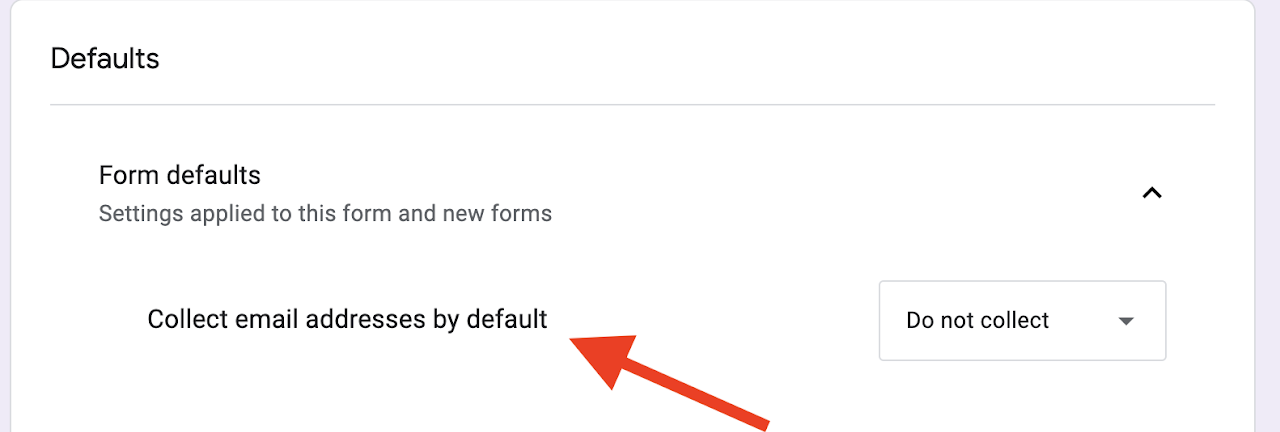
Collect Email Address for a Specific Google Form
This can be set up by clicking on the Google Form settings as shown below.
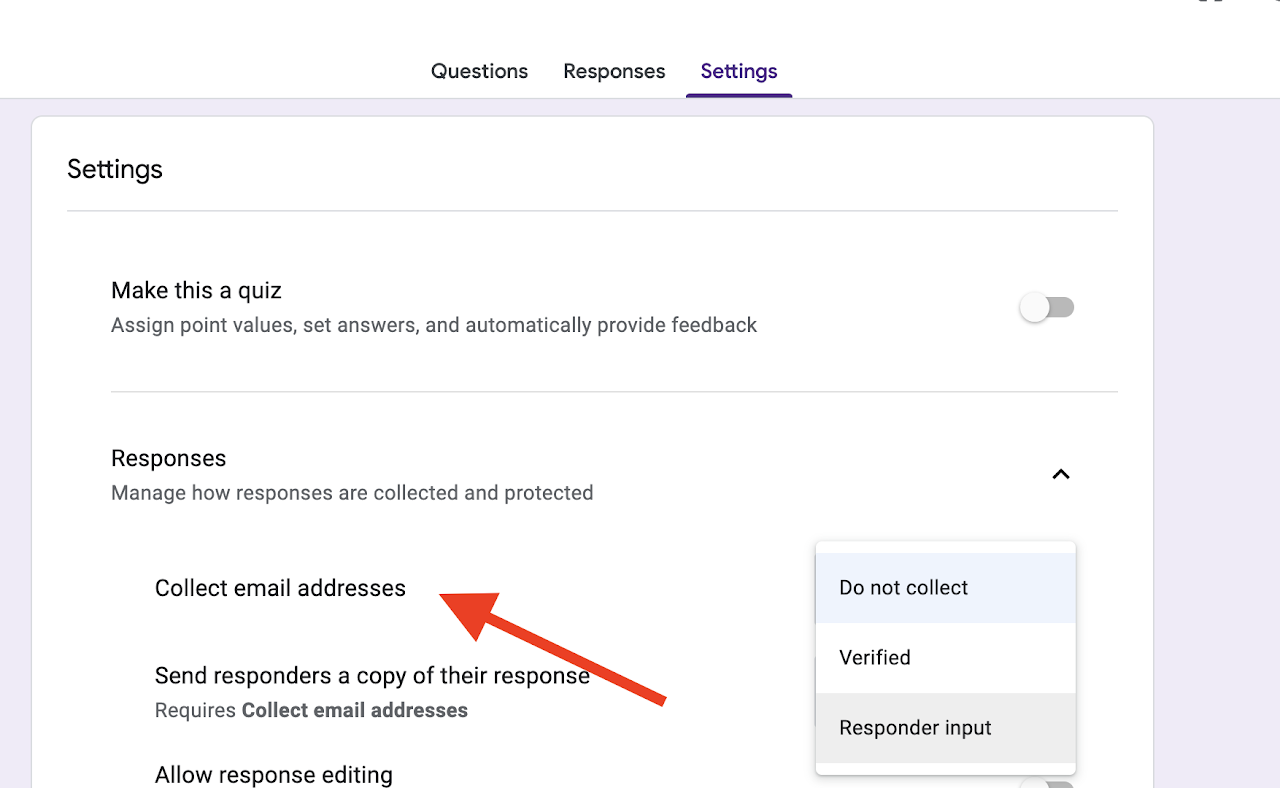
You can also collect email on your own with a short answer question on the Google form. Depending on how you are collecting the email, you can tell the add-on how to identify the respondent email. Select "Send Email to Submitter?". This will show a drop-down and show all the short answer questions along with AUTO COLLECTED EMAIL. If you have allowed Google to collect the email address of the respondent and want to use the same for sending an acknowledgment email, select AUTO COLLECTED EMAIL. If you have set up a short answer question to collect the respondent email, then select the same field. The value from this will be used to send the email to the form respondent.
Show me the steps on how to send an acknowledgement email on Google Form submit
Prerequisites
- You have enabled the form to collect respondent email address.
- Install the Add-on.
Open the Set up Processors Submenu
- Launch the add-on from the Google form.
- Create a new processor by clicking on the add button.
On the New Processor Window
-
Give a name to the processor, say "Respondent Confirmation".
-
Set From Name, this is the name displayed in the recipient's email inbox.
-
Select "Send Email to Submitter" as shown in the below image.
-
Select "AUTO COLLECTED EMAIL" from the dropdown as shown in the below image.

-
Save the processor.
-
Go to the form preview and submit a new response. You will now receive an email with the details.