How to attach Google drive files in Form Email Notifications
Form Email Notifications can send google drive files such as PDFs and images as email attachments. Please follow the steps below to attach Google drive files to out going Form Notification Emails.
Upload the required file and make it available to Everyone
Let's say you want to send a Legal Compliance Checklist PDF to everyone who submits a form as part of form Notification Email .
- The first thing you have to do is upload the file to a folder in your google drive and make the file available to everyone as shown in the below picture.
- After uploading the file click on the share button of the file to bring up the below window .
- Make sure the file has the "viewer" permission for "Anyone with the link" under General Access.
- Copy the link of the file by clicking on "Copy link" as shown below and keep it with you for the next step.
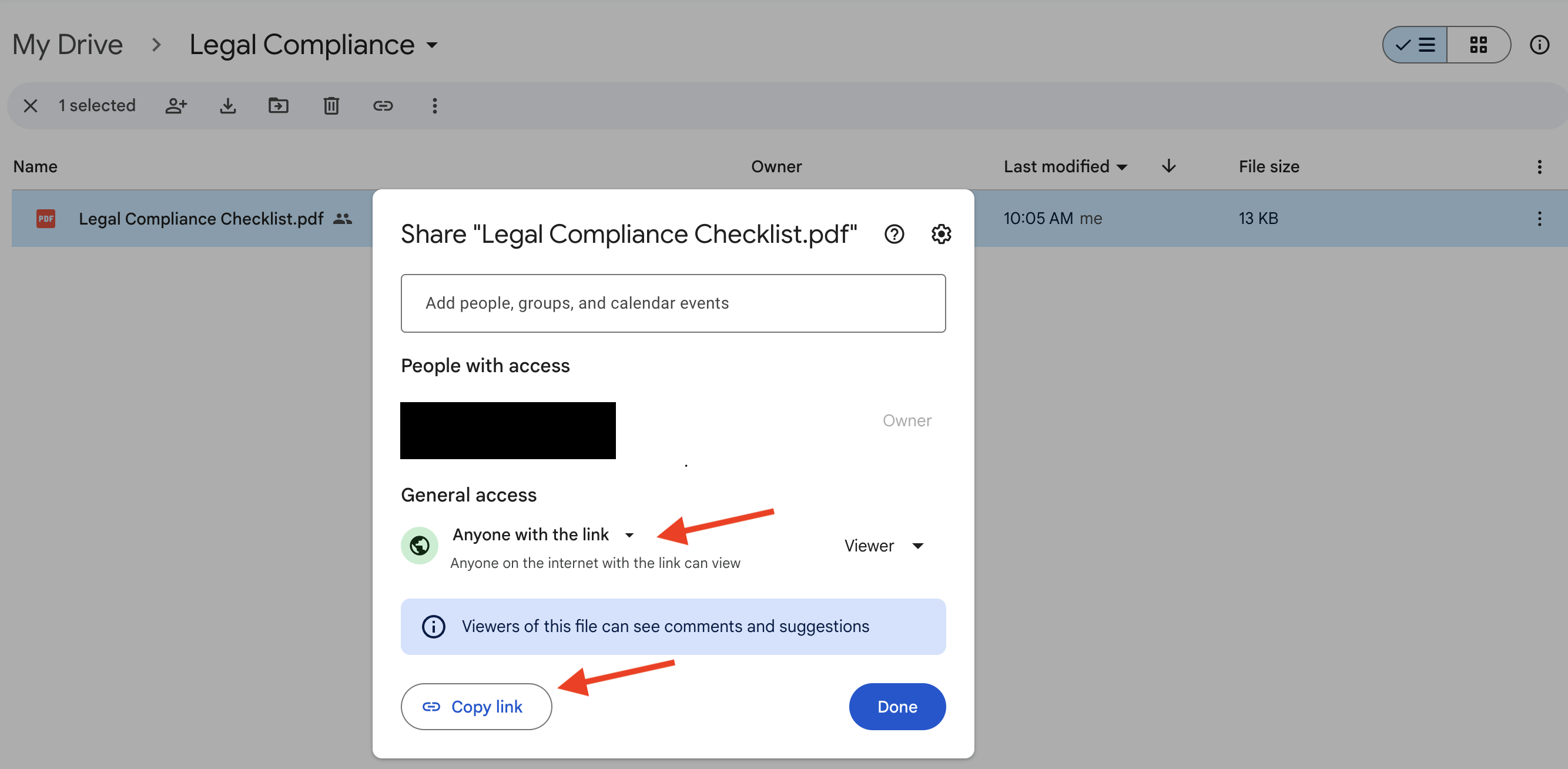
Now there are two ways to send the Google drive file in the Body of the Email for Form Response Notification
(Option 1) Send the copied link Directly in Email Body
- This option allows you to configure your email body and send the copied link directly inside email body using WYSIWYG or HTML editor .
- If the recipient of the Email is using gmail , then the file will be automatically attached .
- If the recipient is a non gmail user then the user can open the file for downloading since the drive file is publicly available.
info
This is the preferred option if you are sending big files.
(Option 2) Configure Processor with the Drive URLs
You may want to send the publicly available files as direct attachments than sending them as links.
- Provide the URL copied from the above step for the field "Drive URLs for Attachment" inside your processor editor.
- You can provide multiple publicly available files separated by commas .
- The URL format looks like
https://drive.google.com/file/d/<file-id>/view?usp=drive_link

note
Several restrictions apply since this option attaches the files to Email.
- The application will silently drop files if a single file is more than 5 MB.
- The application will drop files if the total size of the attached files exceed 10 MB.
- Only the binary files such as image , PDF , zip , audio and video files can be attached .