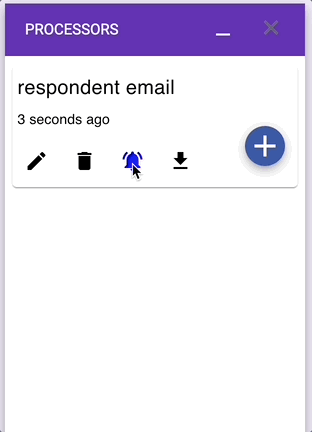How to pause Email Notifications for Google Form Submissions
With Google Forms Notification you can temporarily stop sending emails. You can start sending emails again any time.Here's a quick guide on how to achieve this:
-
Open the Processor Editor:
- Launch the Form Email Notifications add-on and navigate to the Processor Editor.
-
Locate the Processor:
- Find the Processor that you want to pause. Processors are listed in the editor, each with a name and additional details.
-
Pause the Processor:
- Look for the "Pause/Activate" toggle button associated with the Processor.
- If the button is blue, it indicates that the Processor is currently activated.
- Click on the toggle button to pause the Processor. Once paused, the button will turn red.
-
Confirmation:
- Confirm that the Processor is successfully paused by checking the color of the toggle button.
note
When a Processor is paused, it will not be evaluated for incoming form submit responses. This means that email notifications associated with that Processor will not be sent during the paused state.
Reactivating a Paused Processor
If you want to resume email notifications for a Processor, follow these steps:
- Open the Processor Editor.
- Locate the paused Processor.
- Click on the "Pause/Activate" toggle button again. The button will turn blue, indicating that the Processor is now activated.
By pausing and activating Processors, you have control over when email notifications are processed, allowing for flexibility in your communication strategy.