How to Import or Export Form to Email Notification Data
When you want to reuse or slightly modify a processor from one Google Form ("A") to another Google Form ("B"), you can use the import and export option. This is particularly helpful if you have a processor named "Acknowledgement" in Form "A" and want to set up a similar processor in Form "B."
Export Processor
-
Open the "Setup Processors" sidebar from the main menu for Form "A."
-
On the specified processor (e.g., "Acknowledgement"), you'll find an Export button.
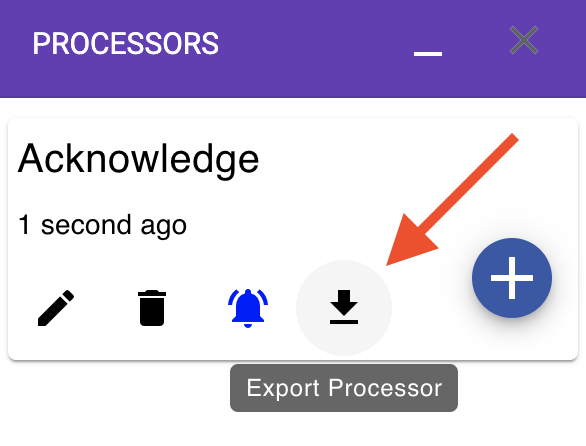
-
Clicking on the Export option will launch a new window displaying the processor configuration.
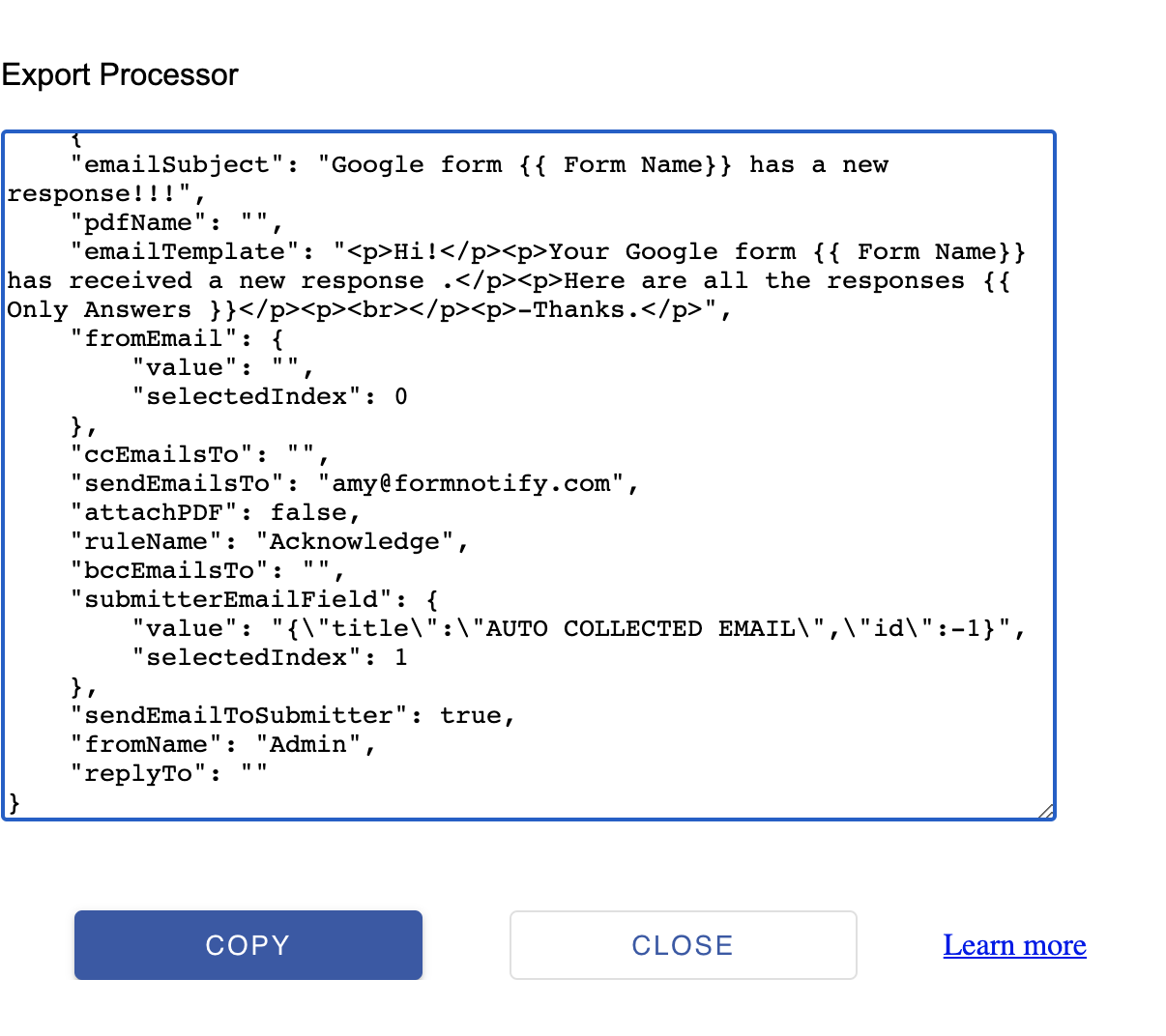
-
Copy the entire text by clicking the "Copy" button. If automatic copy fails, you can manually copy the entire text.
Import Processor
-
Open or create a new processor in Form "B."
-
In the Processor window, either while editing an existing processor or adding a new one, find and click the "Import" button.
-
An additional area will appear. Paste the copied text into this area and click "Apply."
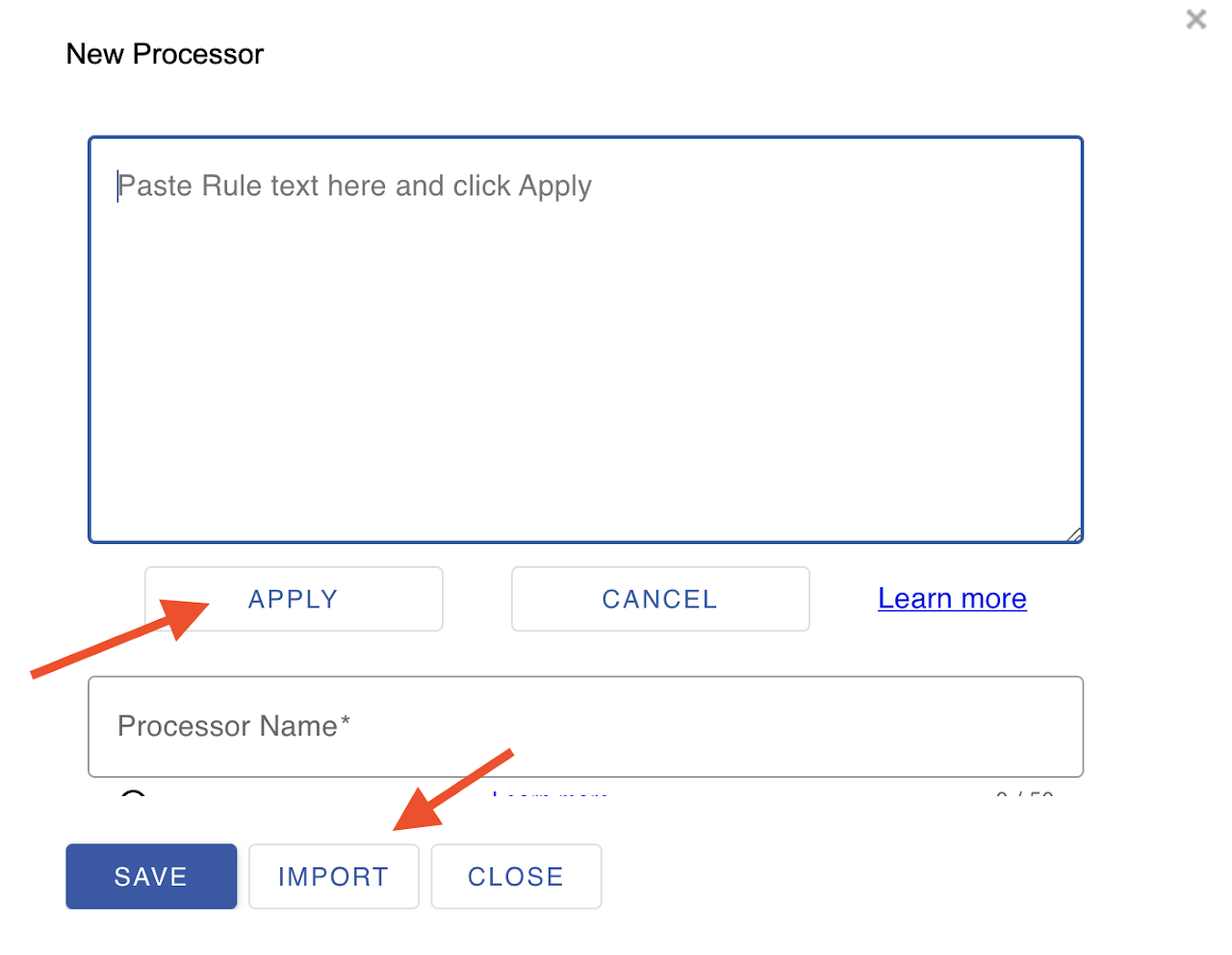
-
This should populate all the fields based on your source processor.
-
Save the processor to create or update it accordingly.
Now, you've successfully imported the processor configuration from Form "A" to Form "B."
Import All processors from another Form
Some times you test your processors in a Test form and after you are satisfied you want to easily copy all of them to the final form or vice versa .
While the import export option above works , this is another way to import all your processors from an existing form .
Please note This works if one of the forms was created by copying from another form .This way the questions and their titles remain compatible. The form Id you supply should be owned by you and you must have processors configured in the same form.
- Open the Setup Processors window of the new form.
- You will see an option to "Import All processors from form you own".
- Provide the Form Id of the existing form from which you want to import the processors. When you open the Google form and go to "Questions" Tab ,you can copy the form Id from the URL . The URL looks like https://docs.google.com/forms/d/[form Id]/edit
- Click the import Button.
If everything goes well this will import all the processors to the new form.