Install Form Notify - An Email Notifications for Google Forms add-on
This Google Forms Notification add-on dispatches confirmation emails to one or more recipients following a new form submission.
To leverage the capabilities of this Email Notification add-on, you need to install it for your Gmail or Google Workspace account. The installation process is akin to installing apps on your mobile phone through the Google Play Store or Apple App Store. Follow the steps below to install the Form Notify - Email Notifications Add-on:
-
Visit the Google Workspace Marketplace .
-
Click on the "Install" button to initiate the installation process.
-
A popup window will appear. Click the "Continue" button to proceed.
-
In the next screen, select the Google account under which you want to install the add-on. Carefully choose the account, as this is where the add-on will be installed.
-
Review the permissions the add-on requires, and click on the "Allow" button to finalize the installation.
Congratulations! You have successfully installed the Form Notify - Email Notifications Add-on.
Launch Form Notify - An Email Notifications for Google Forms add-on
After installing the add-on, the next step is to launch and utilize its features. Follow these steps to create a new Google Form or open an existing one:
-
Visit Google Forms and either create a new form or open an existing one.
-
Click on the "Add-ons" menu, as shown in the image below:
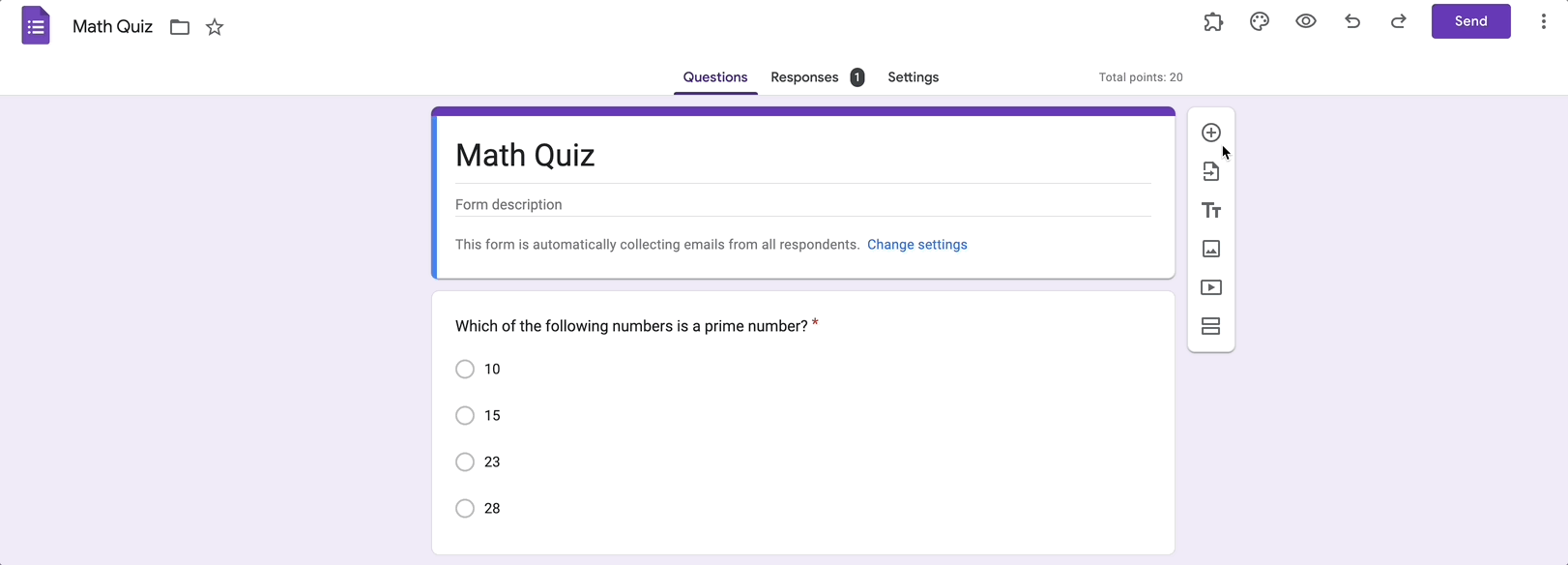
-
Select "Form Notify - Email Notifications on Google Forms" from the Add-ons menu. This action will bring up all the menu options of the Form Notify - Email Notifications Add-on.
Now you're ready to make the most of the Form Notify - Email Notifications add-on within your Google Forms. Explore its features and enhance your form management experience!