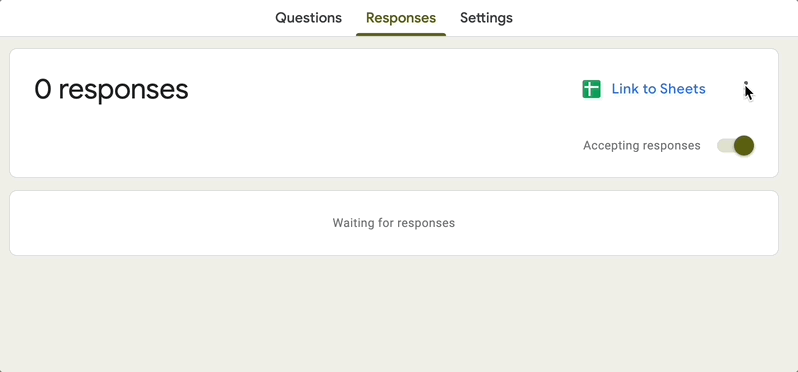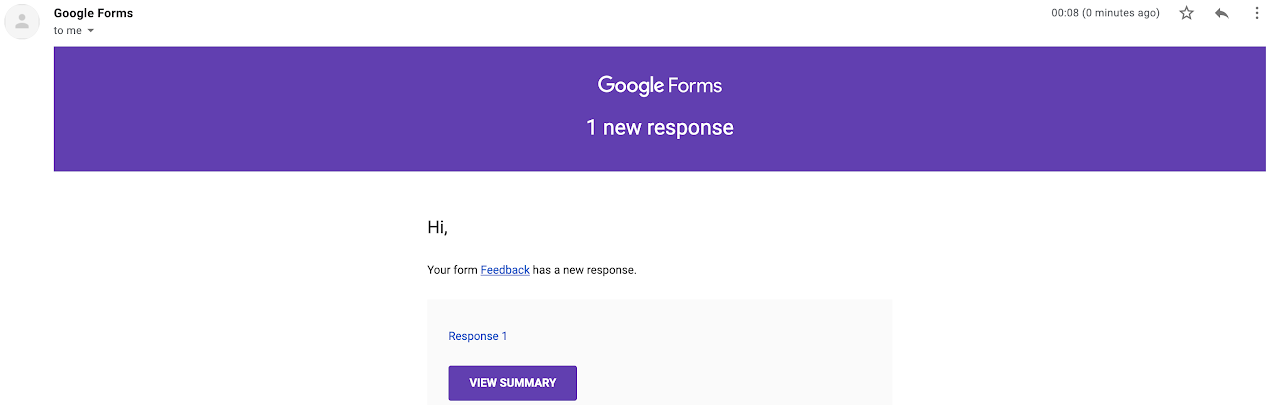Introduction
In an earlier blog we learnt about the use cases for sending Conditional Email Notifications. In this blog lets look at a concrete use case on how to use one of the advanced conditions.
Use case description
You run a business in Multiple locations (Let's say Newyork , Washington and Sanfrancisco). You have a google form set up to accept Customer feedback and you have a question asking about the location to understand more about your feedback. You want to forward the Email to one Email Id if the Location is either Newyork or Washington and to another Email Id if the location is Sanfrancisco .
Setting up Processor
In your First Processor condition you can add a condition for Location based question and use "any of" as the condition/expression type . In the values field provide Newyork,Washington (comma separated list of the possible locations the user may answer). If this condition satisfies you can route the Email to a different Email id now.
In the Second Processor condition you can add a condition for Location based question and use "any of" as the condition/expression type . In the values field provide Sanfrancisco. If this condition satisfies you can route the Email to a different Email id now. For this particular usecase you may also be able to use equal condition since there is just one location at this poiny . However if the number of locations grow in future "any of" would be the right condition to use.
This is how "any of" condition can be used to route Emails to different Email Ids based on Form Answers. Please check the supported conditions you can use for each question type to know more about each question type and conditions.